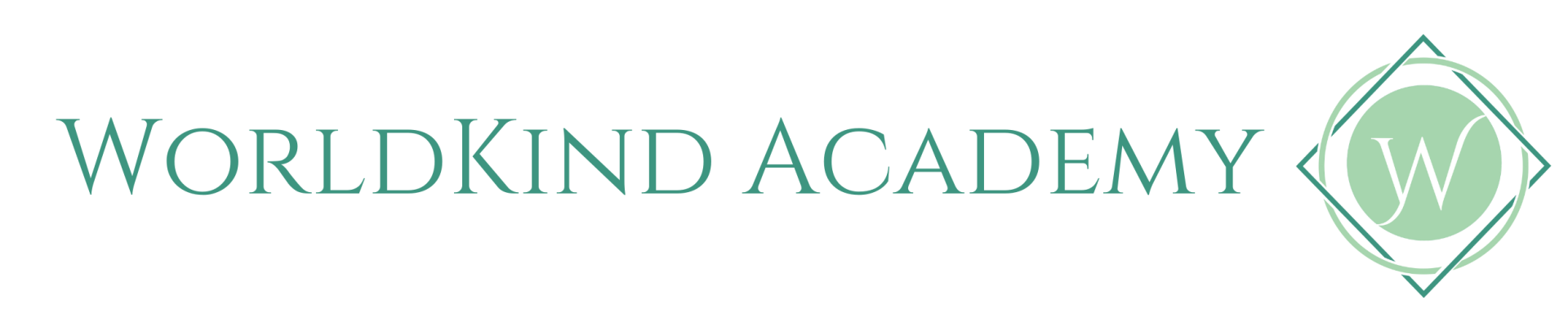Admin Guidance
Welcome, Admins! We’ll cover key features, how to access different sections, and tips to make the most of the resources provided. Understanding these basics will help you quickly get up to speed and find the information you need.
The tutorials below are interactive guides created with orad software. We recommend using the
The tutorials below are interactive guides created with orad software. We recommend using the
tutorials to follow each process, with this page as a back-up for reference.
Accessing your dashboard
Most of the time, when you log in you'll be taken directly to your dashboard to access the admin areas of your account as shown in the tutorials below. However, if you've been viewing your modules as a user, you can navigate to the dashboard from your "My Modules" page using the green hovering menu button on the left of your screen, as seen below:
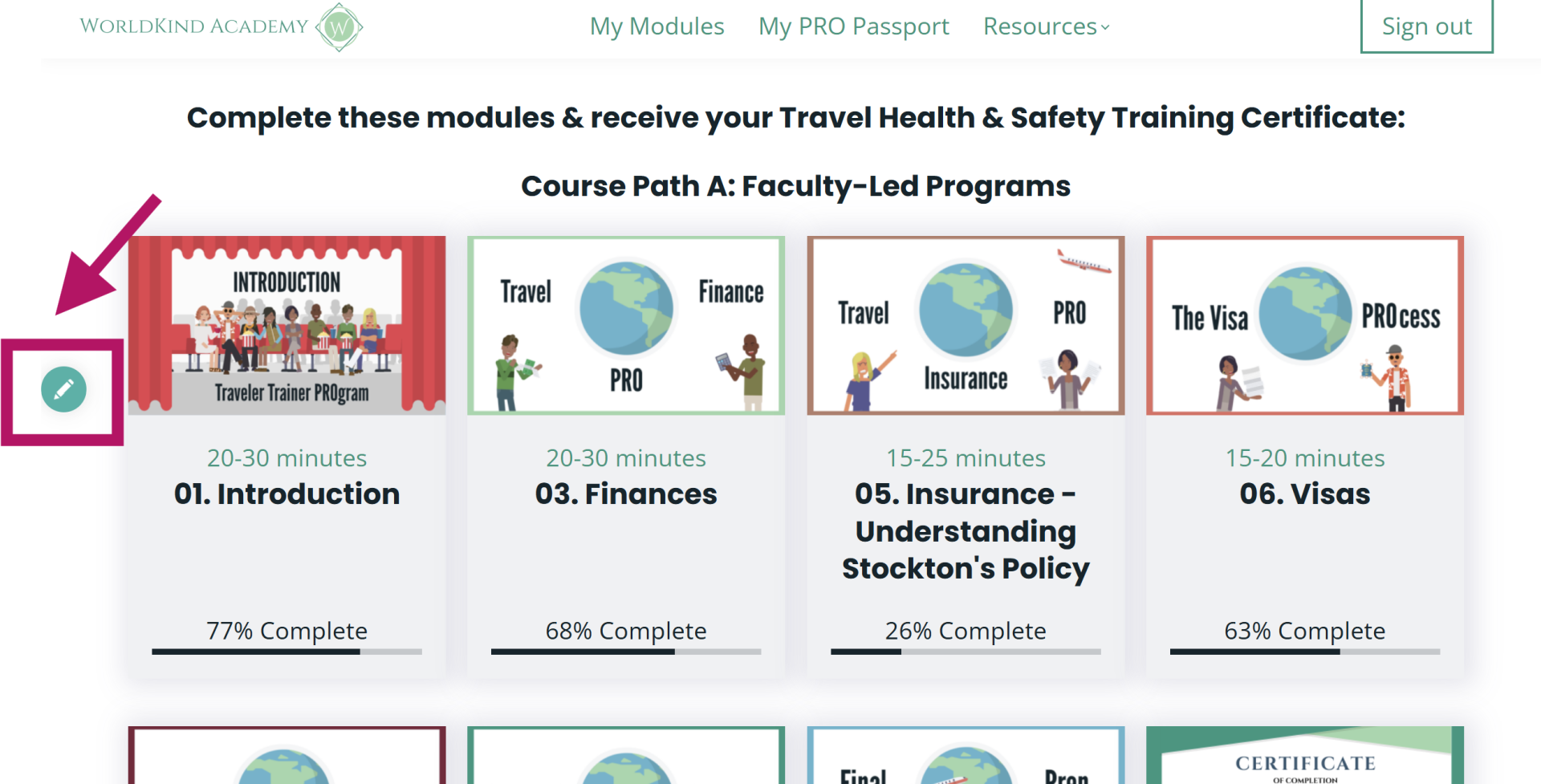
Select the green button on the left-hand side of the page
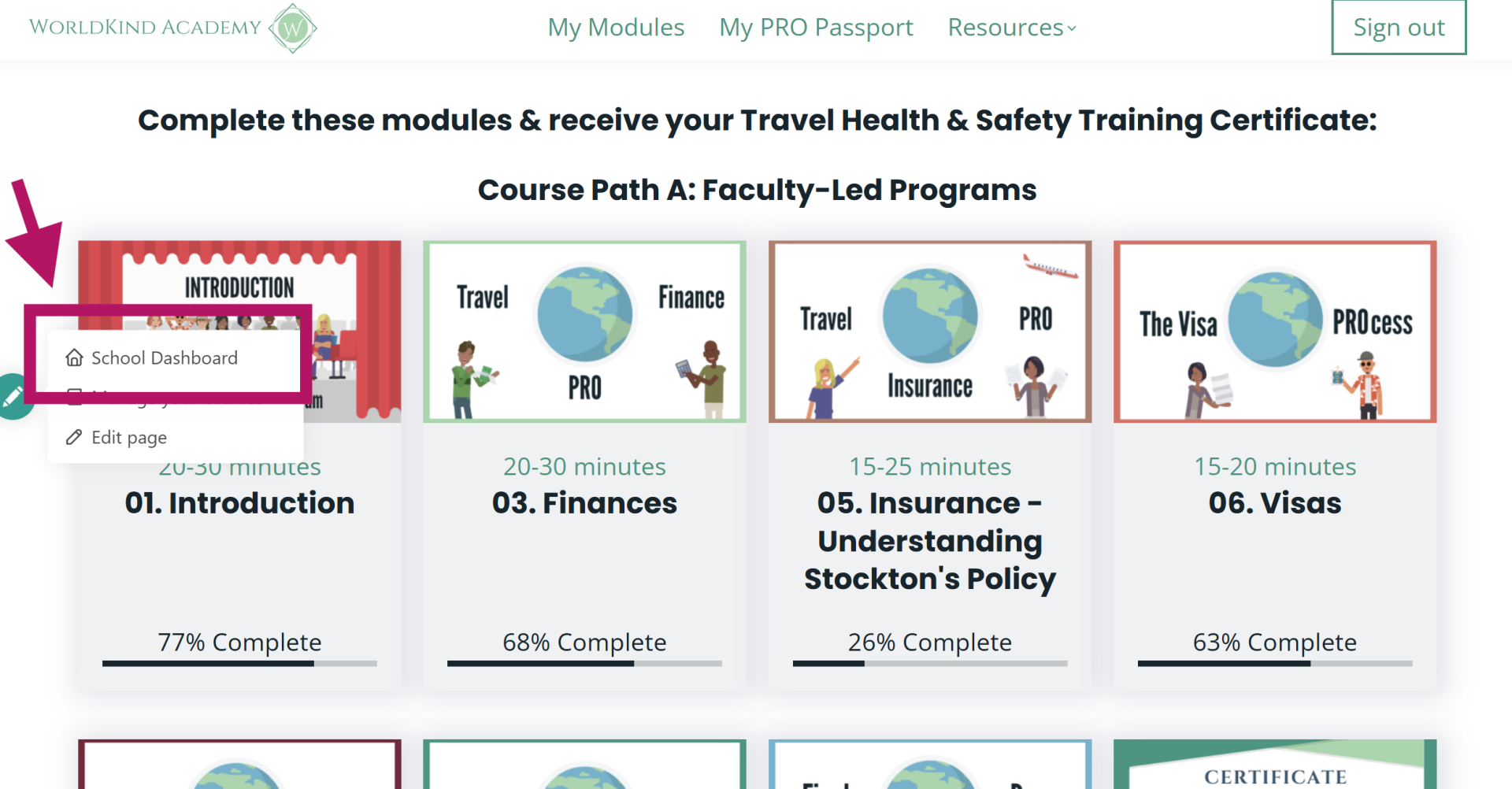
When the menu appears, select "school dashboard" to see your admin dashboard.
View and download User Progress
How to view and download user progress: Tutorial
The first step is to open Welcome and click View user progress
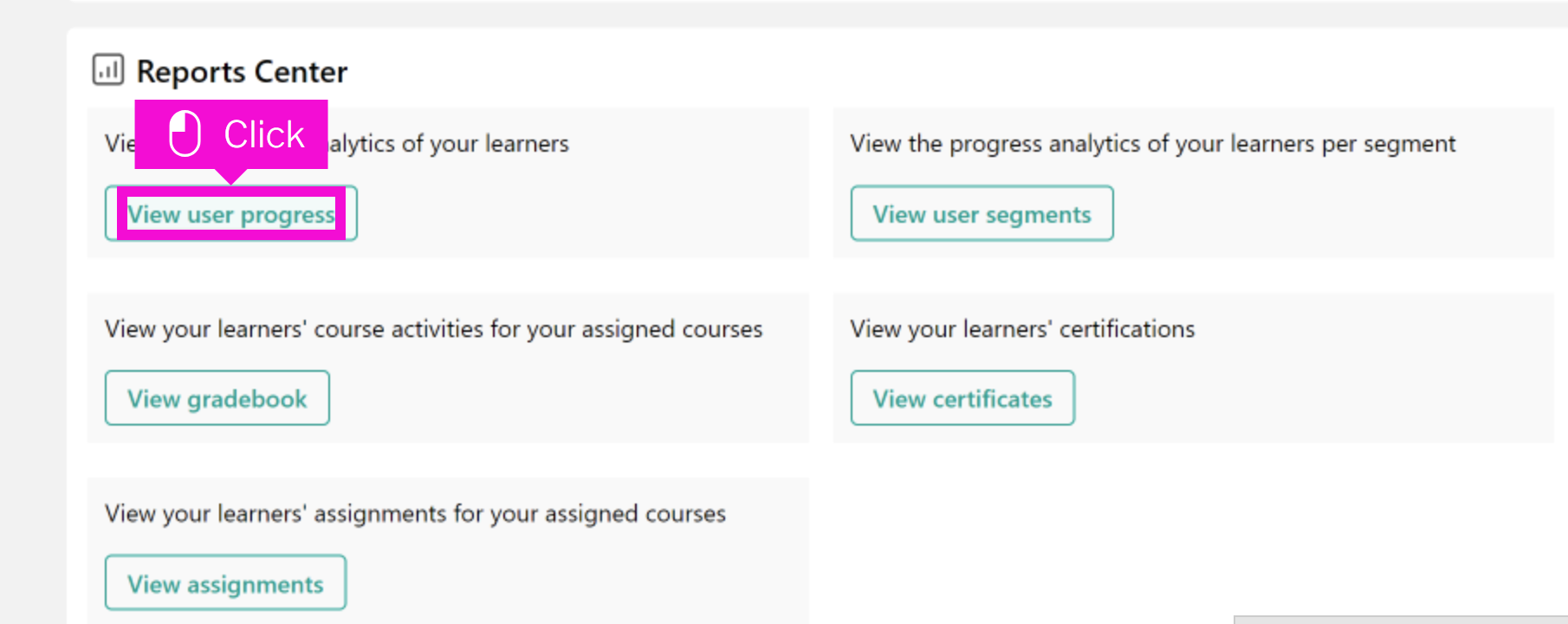
Scroll down and select an individual user, using the pictured button to expand their record
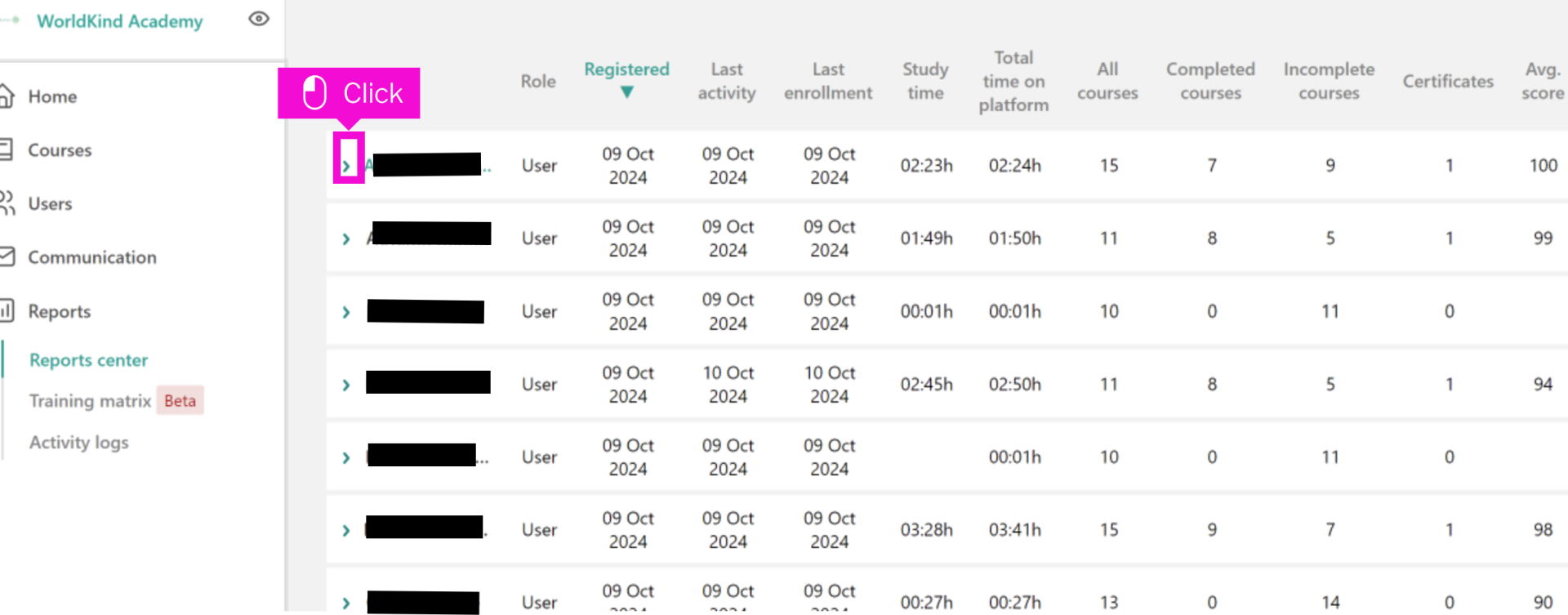
View individual progress as shown below.
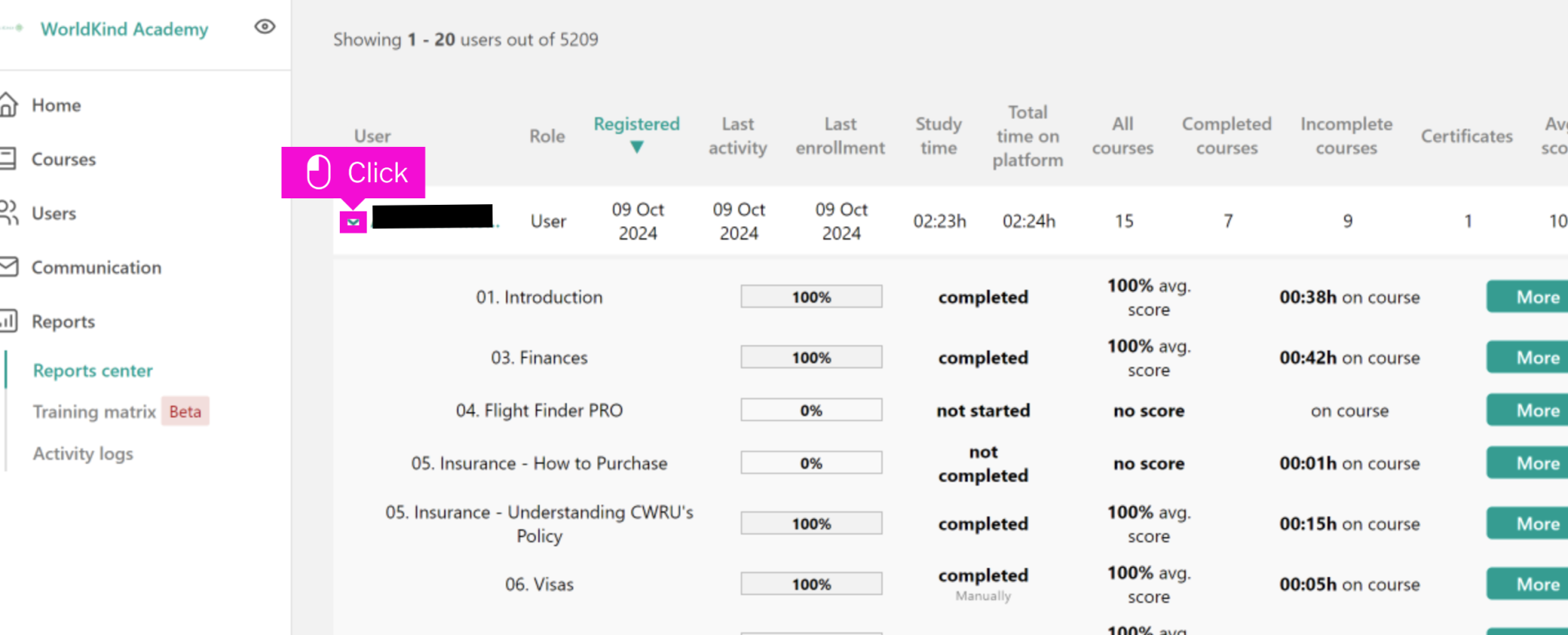
You can use the filters to select a portion of users, or download all user records if you do not filter them further.
To export a spreadsheet: Select the export text, scroll down and click Export users as xls
To export a spreadsheet: Select the export text, scroll down and click Export users as xls
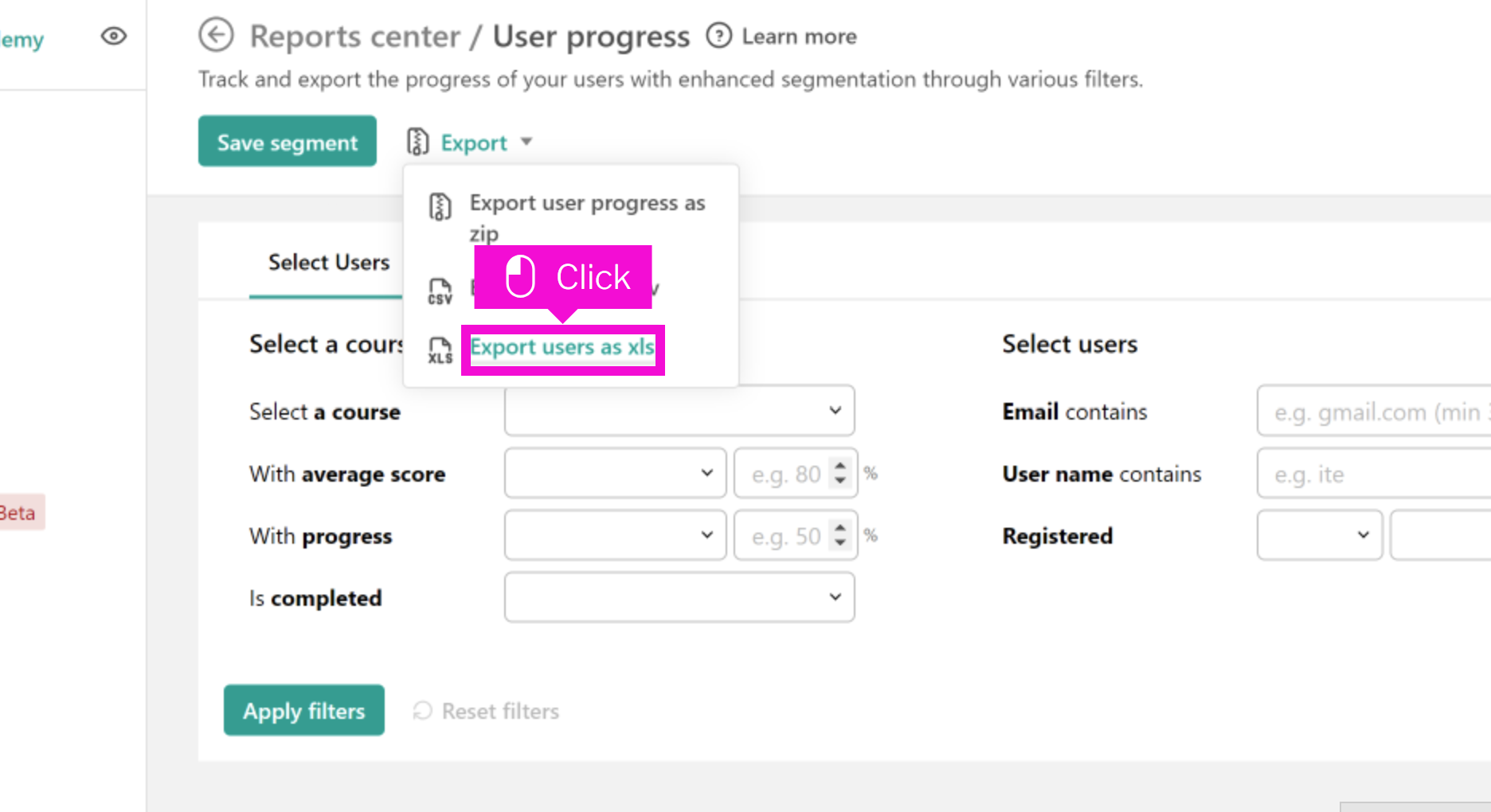
View Certificate
How to view user certificates: Tutorial
To verify if a student has a current certificate, navigate to “learners’ certificate records”
menu. The date of acquisition and current certificates are listed in this section. Current
certificates will also appear in the certificate records or on their personal profile
overview under “user details.”
Empty space, drag to resize
The first step is to open Welcome and click View certificates
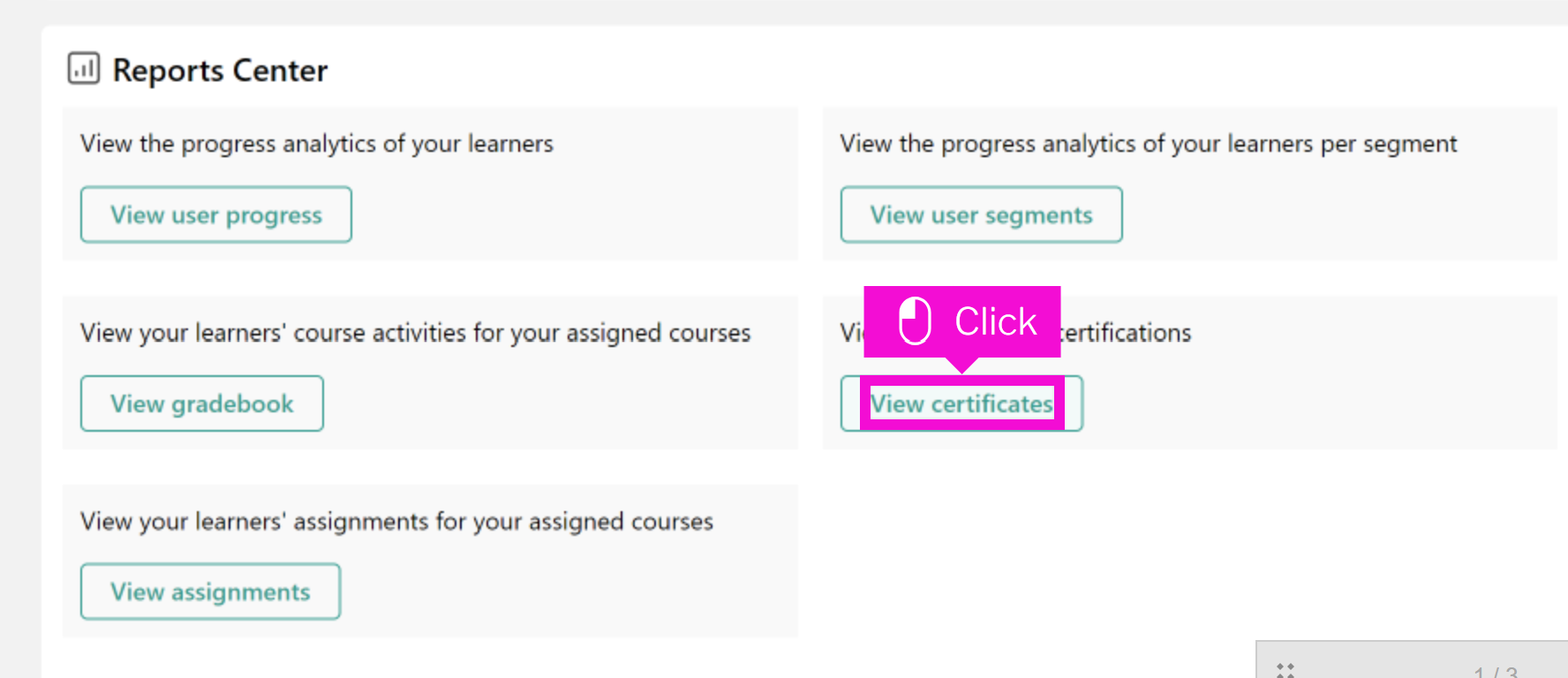
You can see the date on which the certificate was claimed in this column.
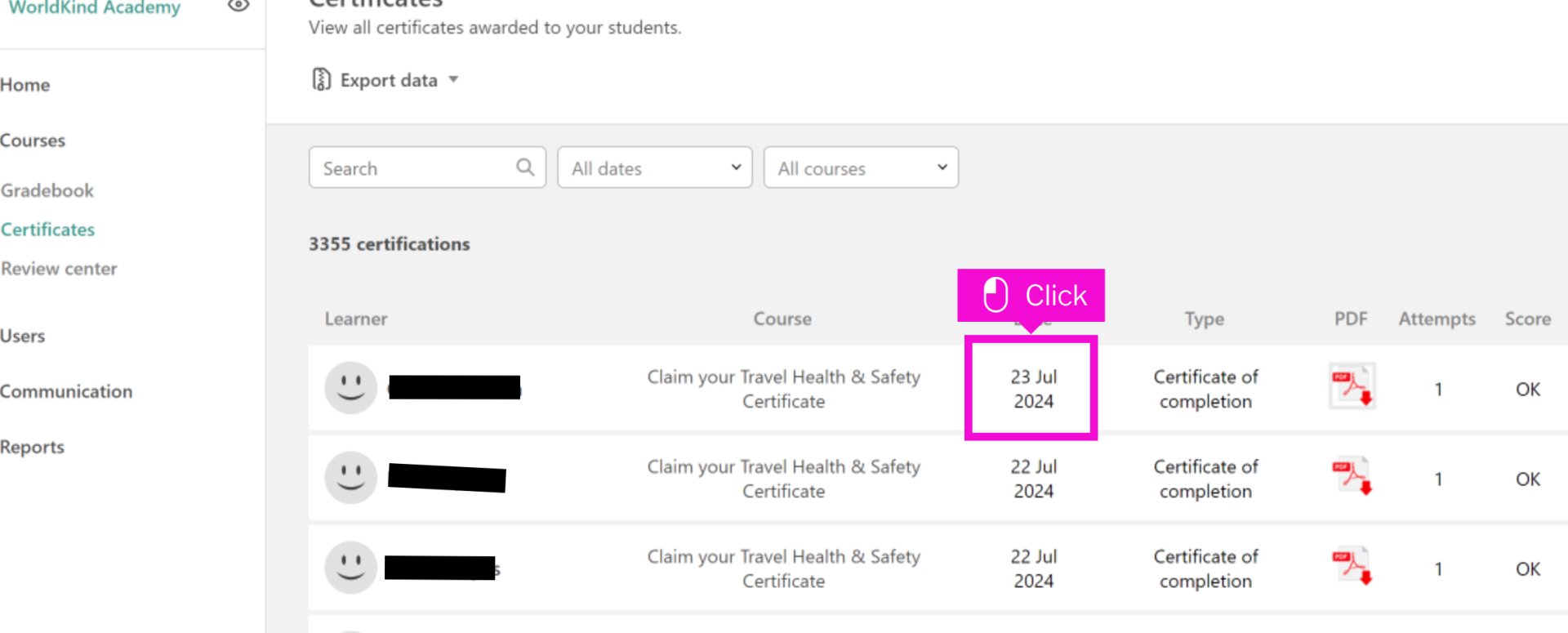
Empty space, drag to resize
Note on Enrollment Duration Past 12 months:
After 12 months, users will be unenrolled from all courses, and their progress will be
reset.
Users retain access to their enrolled courses and progress for 12 months. During this
period, they do not need to be re-enrolled, and their progress will remain intact. If a
user has earned a previous certificate but it is no longer current, it will not appear in
their “User Details” overview after 12 months.
Empty space, drag to resize
Hamish Stickers

Please use the form below to tell us how Hamish is going. And if you need more Hamish-love in your office, you can use the form to order more.